
October 29th, 2024
Network-Attached Annoyances
At least it's not a printer.
Noisy Network Switch.
I don’t like lots of noise. Especially fan noise. Well, I do have a network switch with Power-over-Ethernet (PoE) for a security camera outside and some other nonsense that I’ve got on there, like a NAS (more on that later) and my media center, etc. It’s a wonderful TP-Link SG1218MPE 18-port switch, with 16 of those supporting PoE Plus over a Gigabit Ethernet connection. As far as I’m concerned, this switch has served me well. Except for one thing.
The noise it makes.
It had these atrocious fans that made a on-and-off whining noise (much like eeeeeeeeOOOOOOOOOeeeeeeeeOOOOOOOOO) over and over with a bit of a high-pitched noise as well. I have had this thing in here for over six months in my office, and it never ceases to annoy me. I decided to go ahead and look into options for getting the thing to shut up. A quick search revealed that TP-Link seems to put these fans in some of their other switches, and the same blog post suggested some silent fans (link to blog post). I ended up buying these fans. They’re those Noctua NF-A4x20 fans. They come with a low noise and a ultra low noise adapter as well. I ended up ordering two since this switch has two fans in it. I was very annoyed that Amazon decided to send them separate, as one fan came earlier than the other, and I needed that silence right now (I believe this has to do with the packaging changing). I ended up installing one before the other. They were also a pain to install with the screw system in the switch (bolt and washer that's near impossible to get in the hole since the switch's board blocks it). But with both fans and the thing tucked away close to the floor, the thing was silent. I could finally hear things without the loud noise in the background. I eventually moved it up to a recently installed shelf close to the ceiling in here. I also moved all my network nonsense up there as well. The switch was still quiet but I could hear the fans ever so slightly. I ended up putting the ultra-low-noise-adapter on it, and I don’t think that’ll cause any issues since airflow is pretty decent on that shelf.

Fan view from inside the switch.

Fan view from outside with the cover off.
Omninas. Omniproblematic
Last year, way before I started this blog, I ended up with a Shuttle KD20 Omninas with a four-terabyte hard drive in there. I used this in my media center (more like music playback) setup for a while, and then realized I could just put files on it and use that instead of tons of USB drives and I could access it so long as I was connected to my network.
Well, it was a good idea. But it had problems. That NAS would simply not transfer anything large and would not take large batches of files without locking up and disconnecting, prompting me to restart it. It also has a limit of 20MB/s. The thing was simply slow. I dealt with it for most of last year and this year. I have been using it as a place to dump all my PC testing tools since it’s easier and faster than a USB in some instances. At times, though, I wished it would be faster. Cinebench took forever to load off of it on some machines.
Well, I had enough of it when I tried to transfer another large file set I needed and it dropped the connection and continually crashed. I was done with it.
I looked towards the Tower of Towers and selected one. A HP Pavilion p6653w. That thing scored remarkably horribly on Cinebench R20, coming in with a score very comparable to a Surface 3 with some kind of Intel Atom. But I figured that’d be just right for a NAS. It’s got to be better than the Omninas, right?
Well, yes and no. I ended up choosing OpenMediaVault for the software to run on it. I set it up and promptly ran into my first problem: It did not like the hard drive from the Omninas and would not pay any heed to any of the folders on it. I ended up plugging the Omninas’ drive into a dock I had, copying everything off of it, wiping it, and giving it back to the NAS. I created the shared folders I wanted on the drive via the NAS, and took the drive back out. I then copied everything back on, organized parts of it into the four folders I made, and stuck it back in. Tada! It didn’t work. I sat here, figuring out which settings to turn so that it would lock the folder JMFiles behind a password, and which settings to get Samba to work right with Windows XP and Vista. I ended up figuring out exactly how to get it to work. It was a royal pain. And then…
It was only using Fast Ethernet. Not Gigabit Ethernet. No. Fast Ethernet, aka 10/100, as opposed to the 1000 promised by Gigabit Ethernet. Ugh.
I went ahead and spent some money on a 2.5 Gigabit card. I would only be able to use one gigabit out of that due to router and switch limitations, but I did not care. I bought it and chucked it in there. It worked. I still had to reconfigure my Kodi media center to look at the proper device, but I had no further problems. And I was now getting transfer speeds of around 80 MB/s. I assume the 20 that isn’t being used is being reserved for other devices. The new NAS works really well for file transfers. I was able to transfer over a hundred gigabytes worth of photos and videos this morning with no real problems.
The pain was worth it. But I do wish that everything worked perfectly without having to dig into sub-sub-submenus of a submenu.
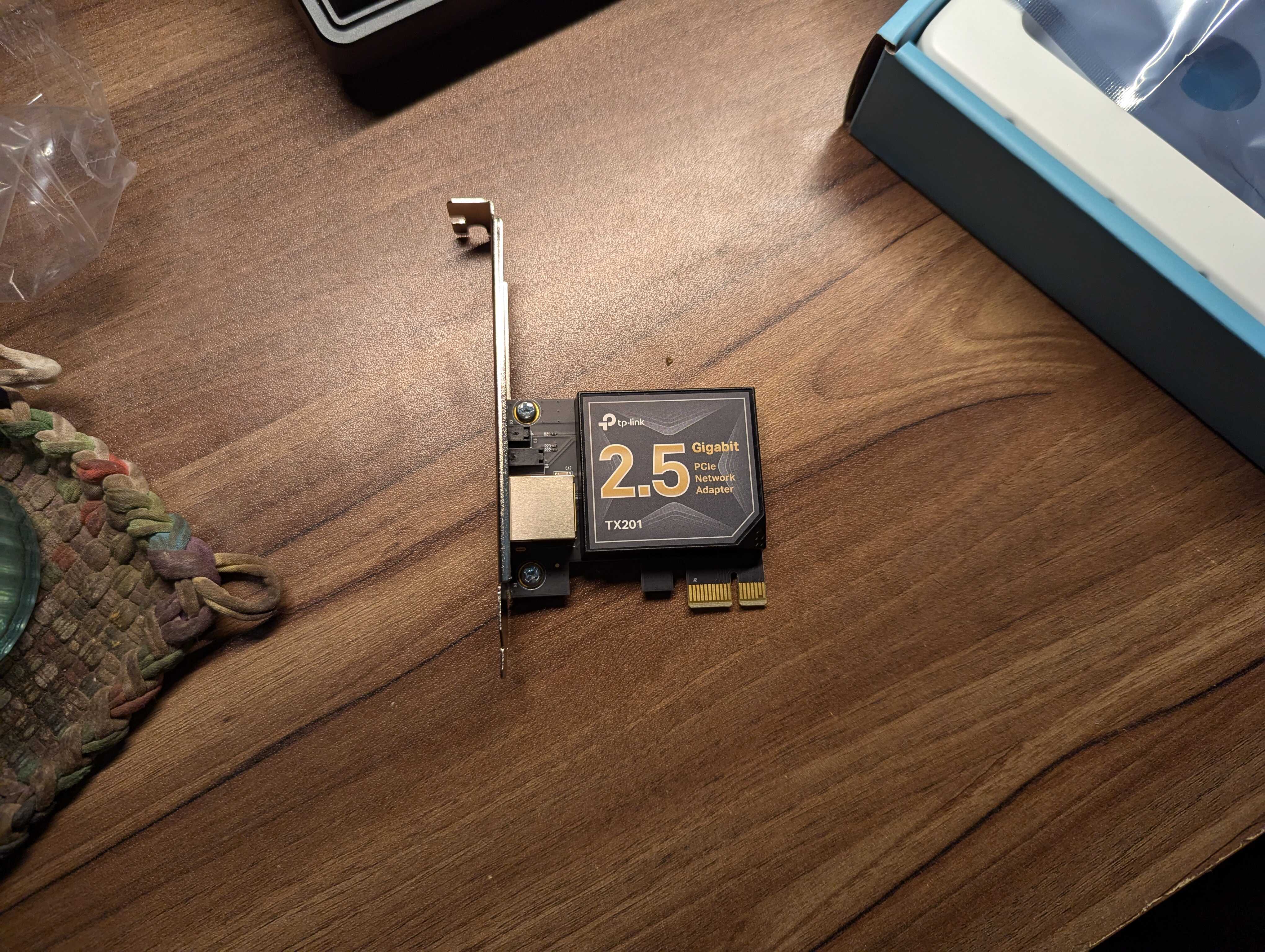
The 2.5 Gigabit Ethernet card I got. It works.

The card on the back of the machine.
Other Random Things.
Well, let’s see. I ended up getting a shelf installed for network stuff and extra storage. Moving the router up there did help with getting better signal coverage across the house. The 5 gigahertz network does not reach into the opposite corner of the house, but the 2.4 gigahertz network does. It used to never do that, but since moving the router it’s worked just fine. It’s less easy for me to get to but I like it better up there.

New network shelf. Monitor is so I can get into that Reolink DVR (its web interface is atrocious)
I also installed Windows Vista on a XP-era Pentium M. I now see why Vista was so despised. The “M” in “Pentium M” must have stood for “Misery” during my test of that device with Vista on it. It was sluggish and not fun to use at all. Vista is fantastic on decent hardware but pure unfiltered misery on a lot of XP-era hardware. I can see why it was so despised, even though I do like Vista.
Dominica has tried to use my desk as a nest twice this week. She really does like mechanical keyboards. Says they feel good on her feet. Sigh.

Dominica sitting on my desk.

Dominica standing on my keyboard.
I did jailbreak my iPad 7. I didn’t do much else with the jailbreak. I still need to look around for some tweaks that interest me.
The process of jailbreaking the thing was a annoyance. As it turns out, as of the time I jailbroke it, the device needs to be set to 24-hour time as opposed to 12-hour time. I wasn’t able to get it to jailbreak right on Linux but using macOS it worked just fine without any problems. IOS 18.1 is out now, but I have not upgraded yet. Hopefully I won’t toast the iPad with upgrading it to the latest.
I’ve gotten more used to my new Pixel 6, but I still have a hard time using it with just one hand. I ended up getting a chance to give the cameras a better test at Hueco Tanks State Park and the Leasburg Dam State Park and they did pretty good. Not disappointed at all with those cameras. It mostly makes up for the oversizedness of the device. Picture dump below.

Rocks at Hueco Tanks.

Rocks and a path at Hueco Tanks.
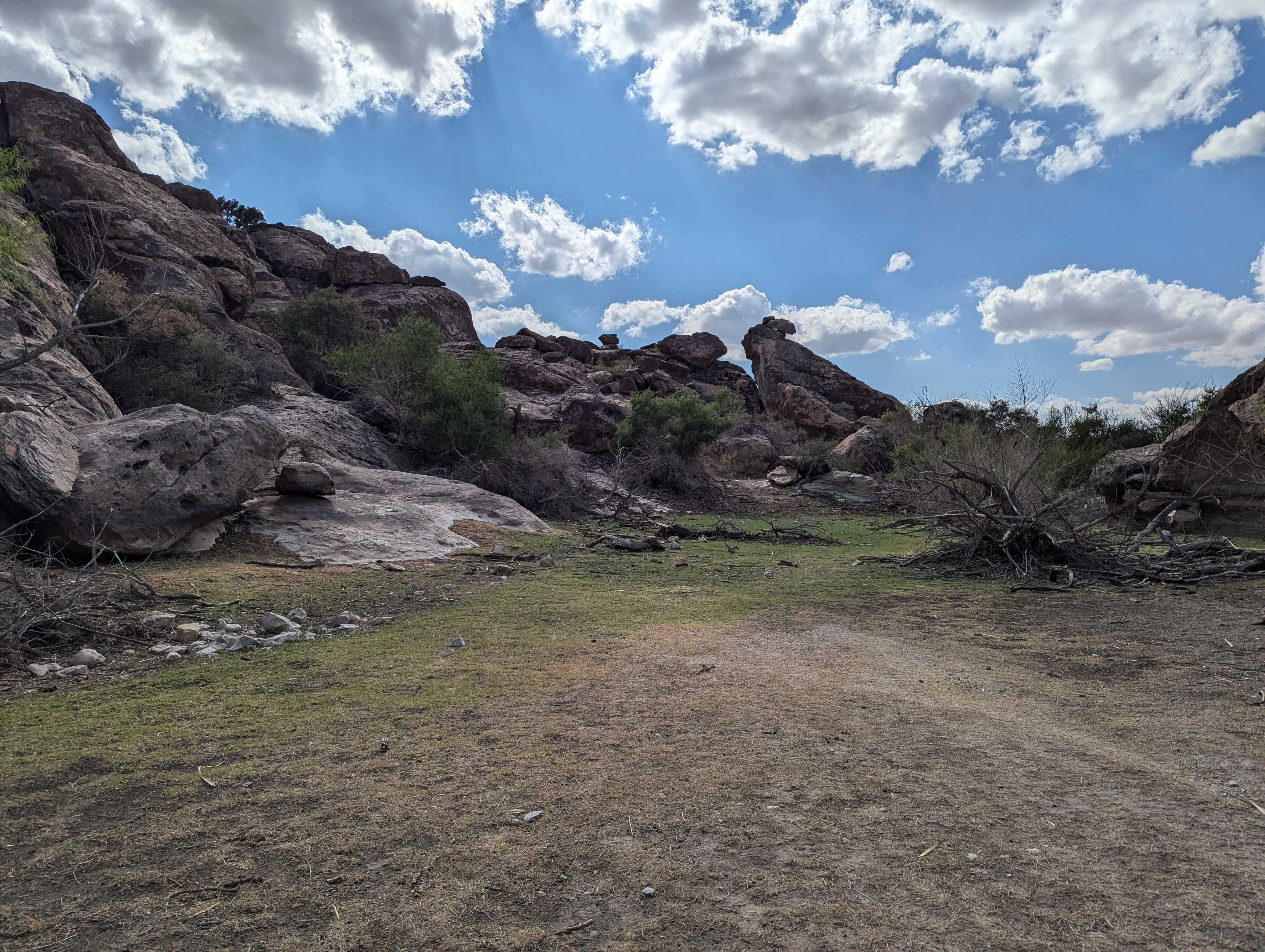
Grass and rocks at Hueco Tanks.
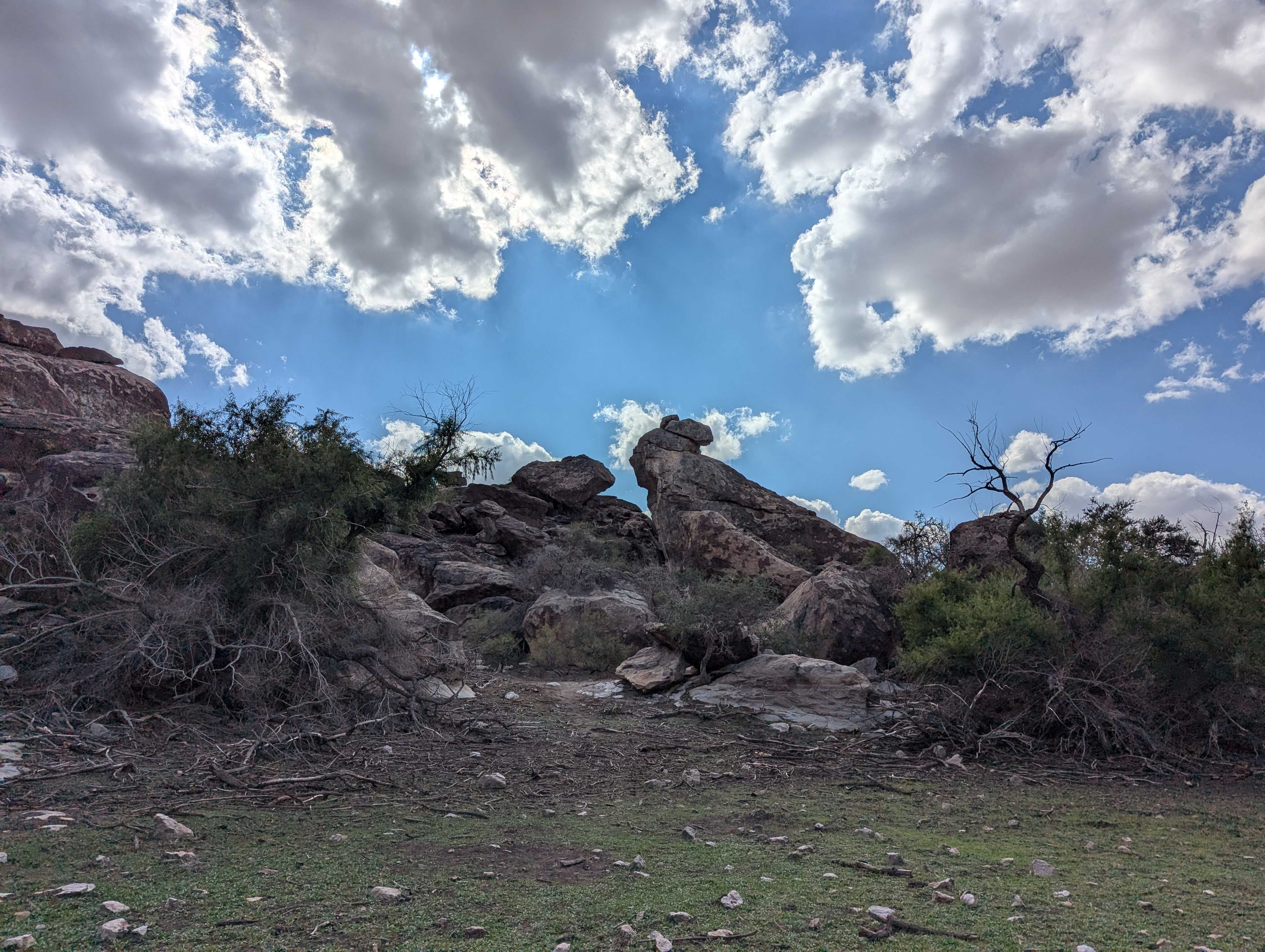
More rocks and grass at Hueco Tanks.

Flower of some kind at Hueco Tanks.
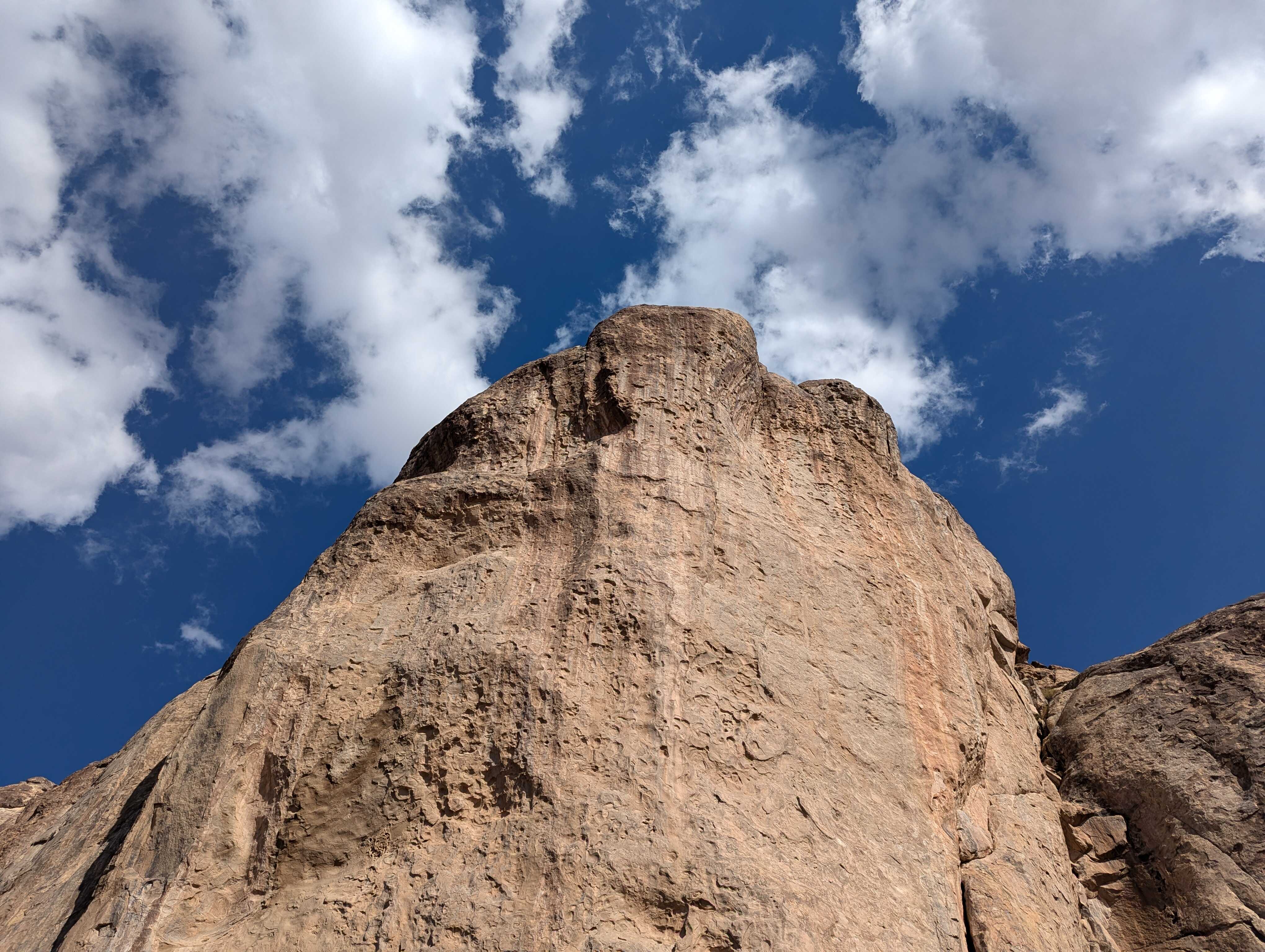
Big tall rock at Hueco Tanks. Makes a nice wallpaper.

Some kind of runoff stream at Leasburg Dam.

Part of the area where the dam lets water go at Leasburg.
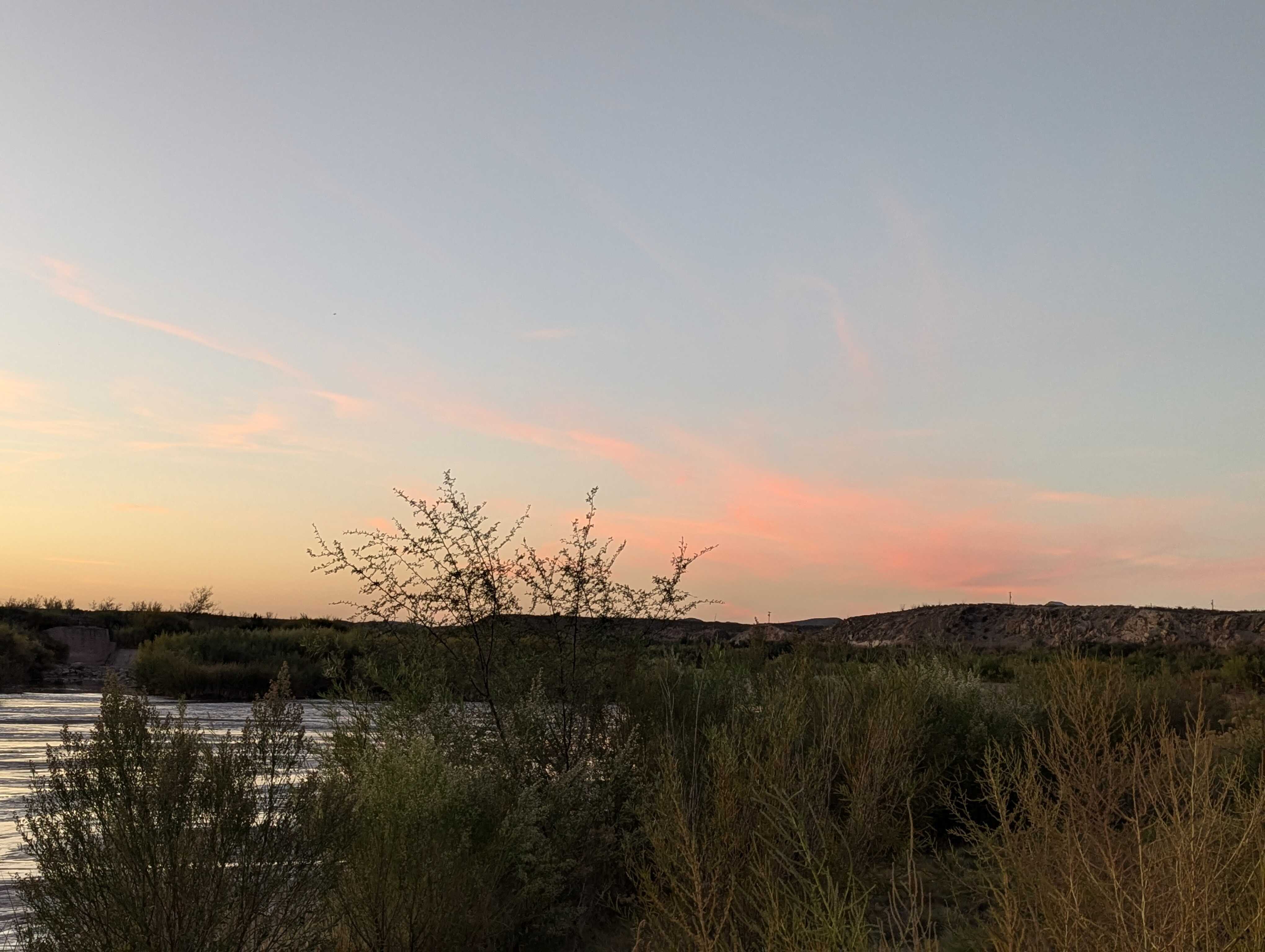
Sky at Leasburg Dam.

More of the area where water goes at Leasburg.

Bridge leading to area above where dam opens.
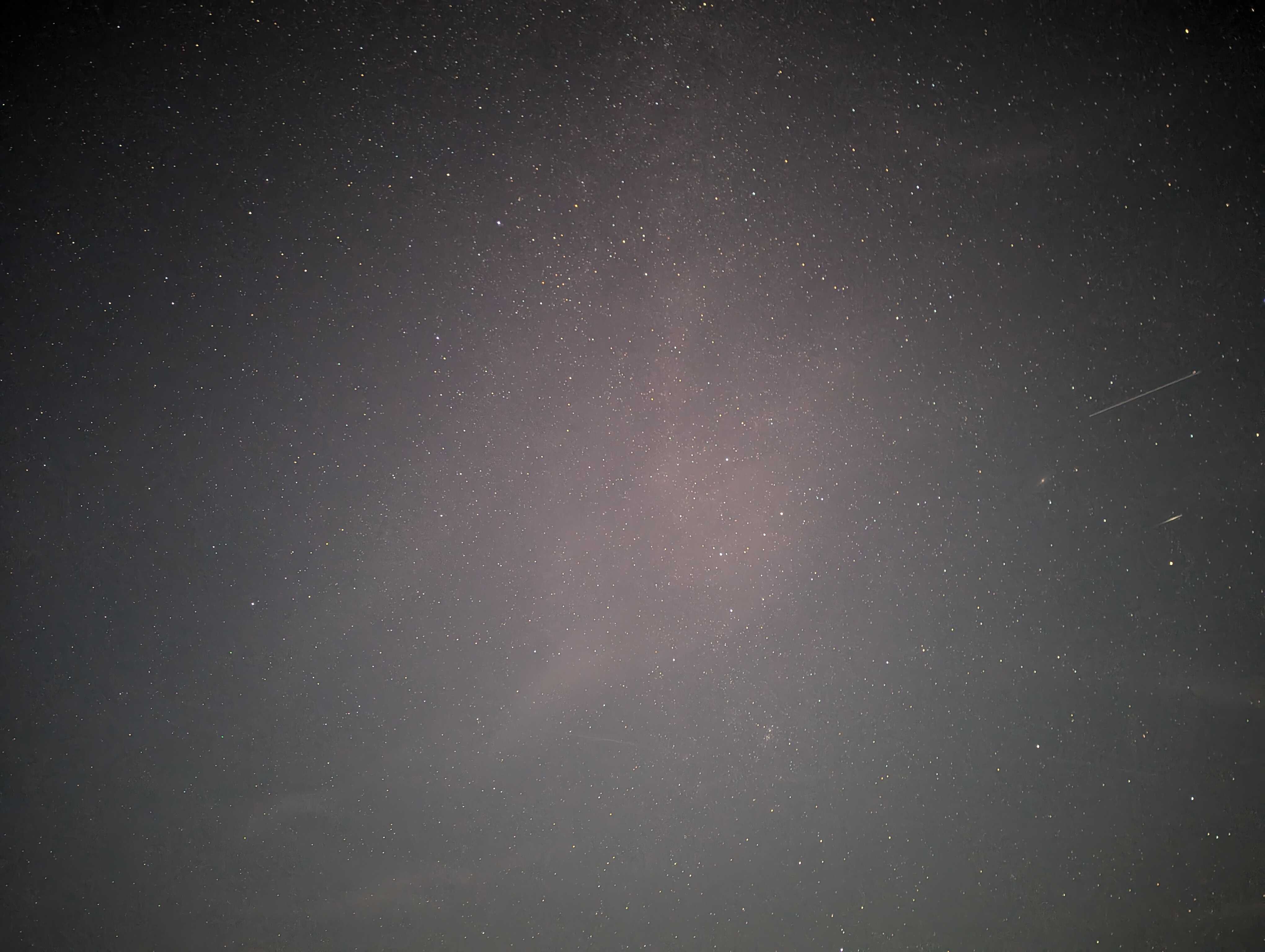
Stars at night at Leasburg Dam. Taken with the Astrophotography mode on the Google Pixel 6.