
April 15th, 2025
Airy iPads and Annoying Apples.
And another late post.
Late Again?
I got hit with the really fun cold that stays for a day or two and then leaves traces throughout the week. An Apple a day really does keep the doctor away, though, as I have noticed a faster recovery time by interacting with at least one Apple product a day.
The Perfect iPad.
Long, long, ago, I used a iPad 4. It was a hand-me-down from my Uncle. That tablet was used for years. In fact, it was used for around 3 years or so, starting in mid-2019. iOS 10 was already dead by then, but a good chunk of apps still supported it, and so I could scrape by with it. That thing was mostly used for ebooks. Doing anything on the web
Sometime in 2022, a box showed up with another hand-me-down iPad inside, this time a iPad Air 1. It had a damaged volume down button, but that didn’t really bother me. I used that thing for around 2 years. It was a massive upgrade in just about every way. iOS 12, faster processor, could browse the web with a adblocker, ran apps without many issues, and was insanely light compared to its predecessor. I used that thing quite a bit. Many books were read on it. It held up really well. It still is my favorite iPad.
Last October a hand-me-down iPad 7 showed up. Most up-to-date iPad I’ve had. It had one thing I didn’t like, and that was the size. It was heavier than the Air, just heavy enough to be a bit unpleasant to hold. Other than that, I have no complaints about the thing. Even though the Air went on the shelf due to now being quite slow for a lot of modern tasks, I still missed that tablet.
Last month yet another hand-me-down showed up, one worthy of being a true successor to my old Air. An iPad Air 2. That iPad quickly landed on my desk. I set it up, downloaded the updates (it was already on iOS 15. Just needed a security patch), and installed my stuff. It was slow while doing so, though it sped up after being on for some time. It has to be the best iPad I’ve used in ages, if you ignore the fact iOS 15 is four years old or so. And it fixes the one gripe I had with the Air 1, that being the lack of Touch ID, which this iPad has. This iPad is also the only iPad I own with cellular on it. I will not be adding a data plan to it, but I did load the thing up with offline maps, as the cellular iPads have a actual GPS chip in them, which should make using the thing on a trip quite nice. Maps on a phone get to be annoying. I will need a car charger though as the battery has not aged well.
The Air 2 has really aged well. Despite being 10 years old, it still looks and feels very modern, and, if you don’t bog it down, feels fast and snappy while being used. Its biggest issue is the battery, which, like most iPad batteries, has not aged well. I haven’t looked at any of those new iPads in person, but from what I can see they all look bigger, and probably heavier (save the Mini, which also costs quite a bit).

The iPad Air 2 standing on a ladder, inside of the Apple branded leather case it came in.

The cellular bar on the iPad Air 2. Wifi only iPads do not have that.

Back of the iPad Air 2. Yes, the device is small and light enough to be easily held in one hand.
macOS Annoyances
I had gotten those two MacBook Pros some time ago, and they have been mooching off of the electricity here without giving me too much benefit. And I thought I was out of projects. And then I came up with one.
What about installing every macOS version possible on one of them?
So I did. I grabbed the 2010 MacBook Pro, and 10 cheap USB sticks (they do work, and as far as I’m concerned not from a dubious brand), and flashed them with Mac OS X Snow Leopard (10.6) all the way to macOS Mojave (10.14) (one of the sticks was not in use for this project). I decided patched versions would be fine as well, since Apple cannot stop me.
I booted up Snow Leopard and partitioned the drive into 8 partitions, 7 for all versions up to Sierra, and one big partition for all of the versions that use APFS (High Sierra and newer). Snow Leopard, Lion, and Mountain Lion installed mostly ok, though Mountain Lion did give the the “do not” symbol a few times. Turning the grouchy Mac on and off usually did the trick.
I ran into my first issue with Mavericks. It would not detect the SSD. I took it out, wiped the disk, reinstalled the disk into the Mac, and decided to start from Sierra down, using Sierra’s partitioner, which is way better than the Snow Leopard one. Sierra installed fine, but the El Capitan installer refused to pick up the SSD. I ended up having to put the disk in a external USB dock for Catalina all the way down to Mavericks. I left it in there for Lion and Mountain Lion, though I’m sure those versions would be just fine with it. Snow Leopard did detect the drive in the laptop, so it installed a lot faster. I installed Big Sur and Monterey the same way, though I know Sonoma and Sequoia installed just fine with the disk in the laptop. I can’t remember what I did for Ventura though. I eventually got everything installed, set up, and working, complete with patches. It was a really tedious project, and Big Sur and newer (all versions that require OpenCore) were super slow without patches (I expected that), and were still very slow after patches were set up. It was painful, but in the end I got the thing functioning. High Sierra seems to hijack the icons OpenCore has for Big Sur and newer, and went missing after installing Big Sur. I did reinstall it. Sometimes, the Mac will also get stuck on booting any version and will display the “do not” symbol. Turning the Mac off, then pressing the option key on startup, selecting OpenCore, and then re-selecting your desired version nearly always gets around this. I may consider writing a tutorial on how to do this, though I will see about using a patched Snow Leopard installer for the 2011 MacBook Pro, which runs Sequoia fairly well, unlike the slideshow that the 2010 MacBook Pro is.
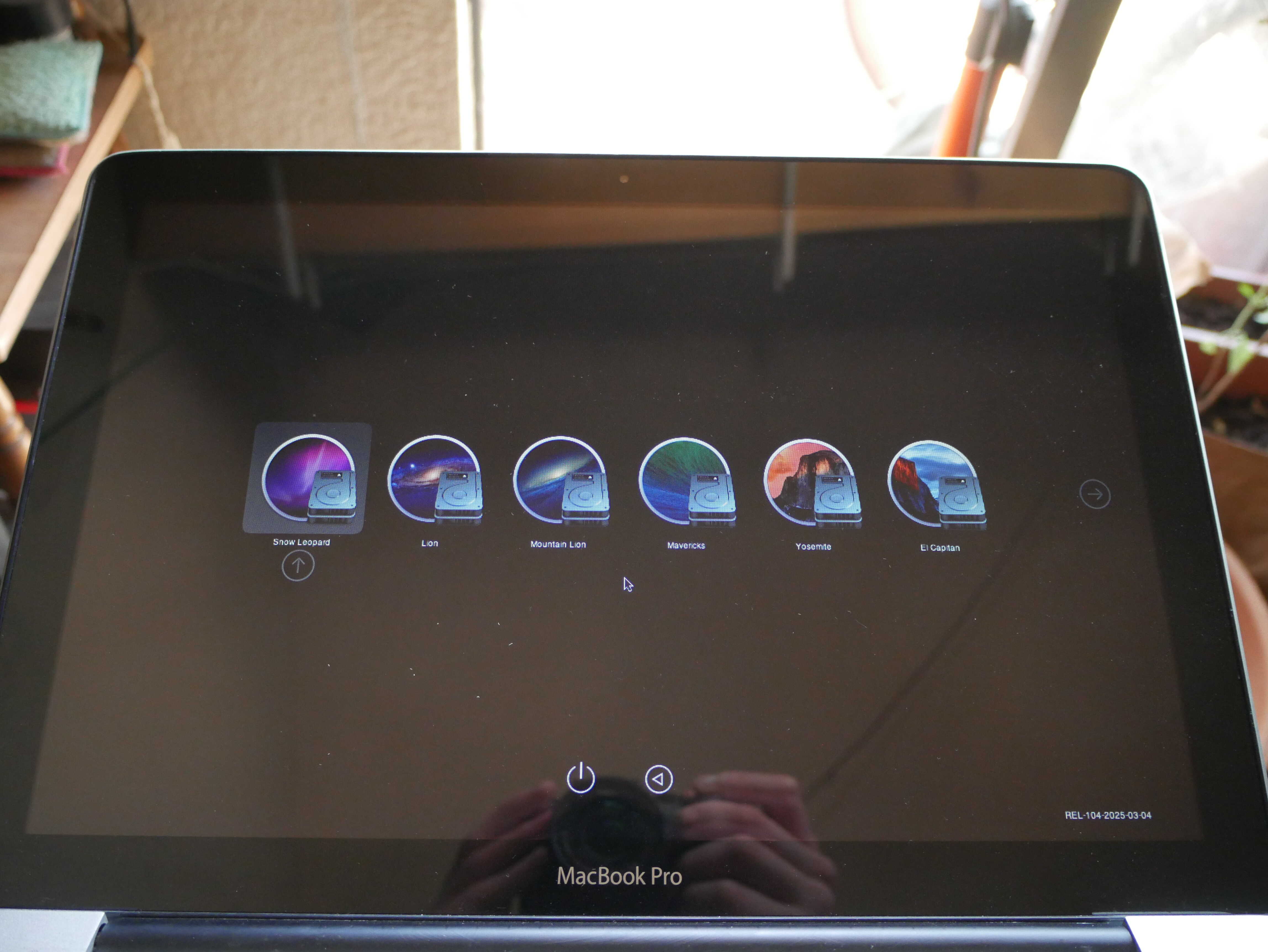
The OpenCore OS selection screen.
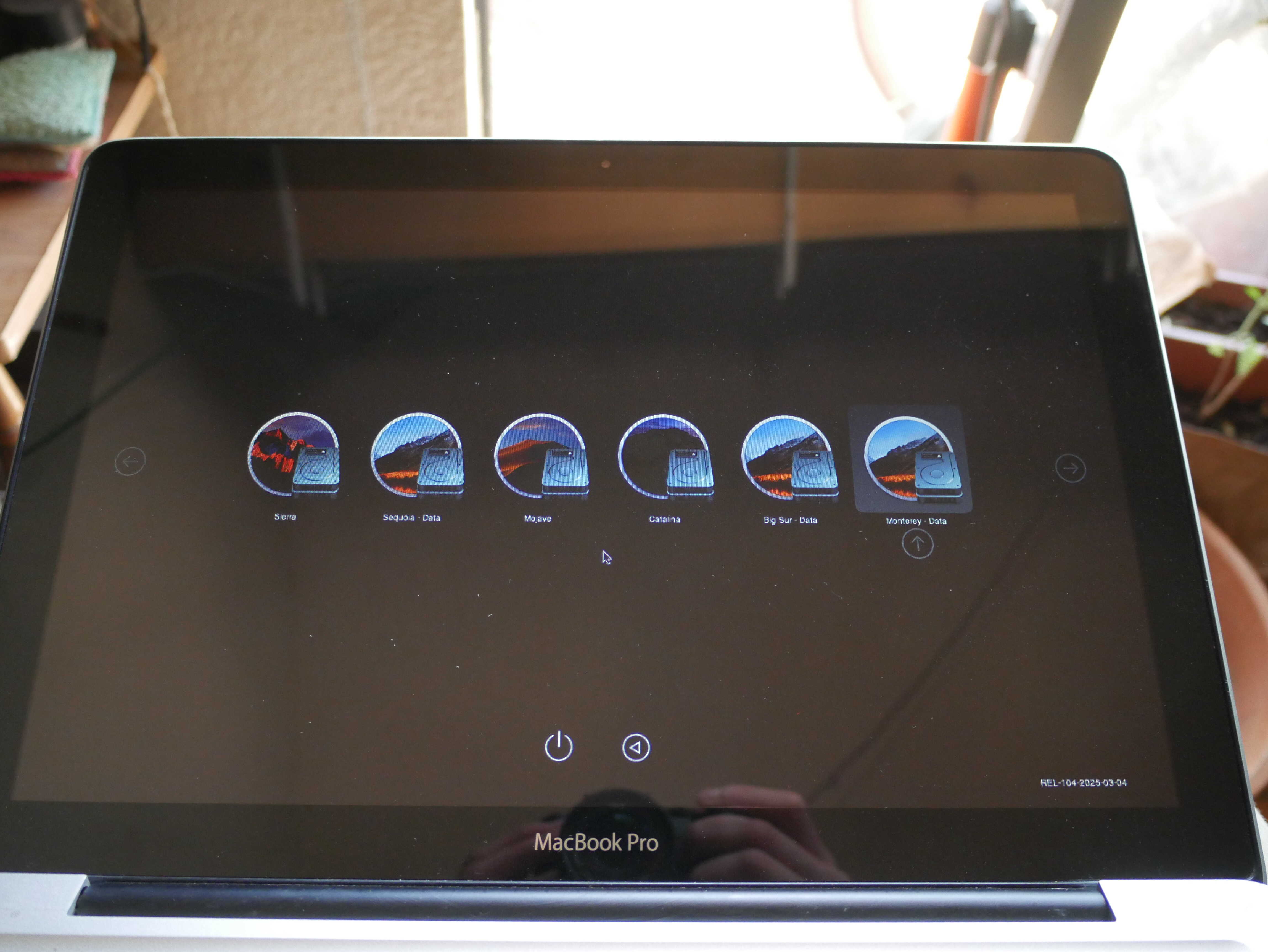
More OpenCore selection screen. Note the High Sierra icon on my Big Sur, Monterey, and Sequoia partitons.
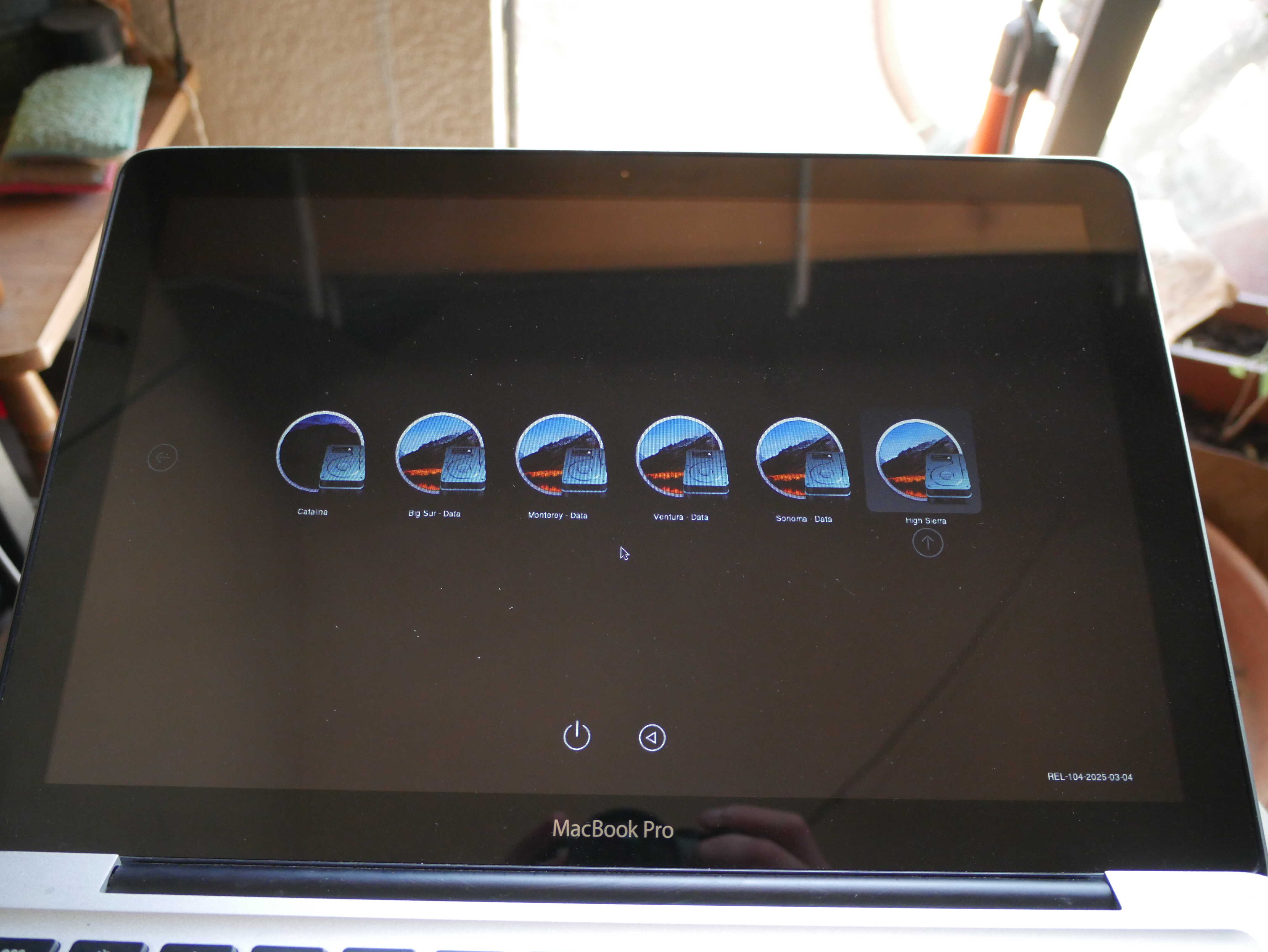
Final OpenCore selection screen photo. High Sierra decided to use its icon on its own partition as well.
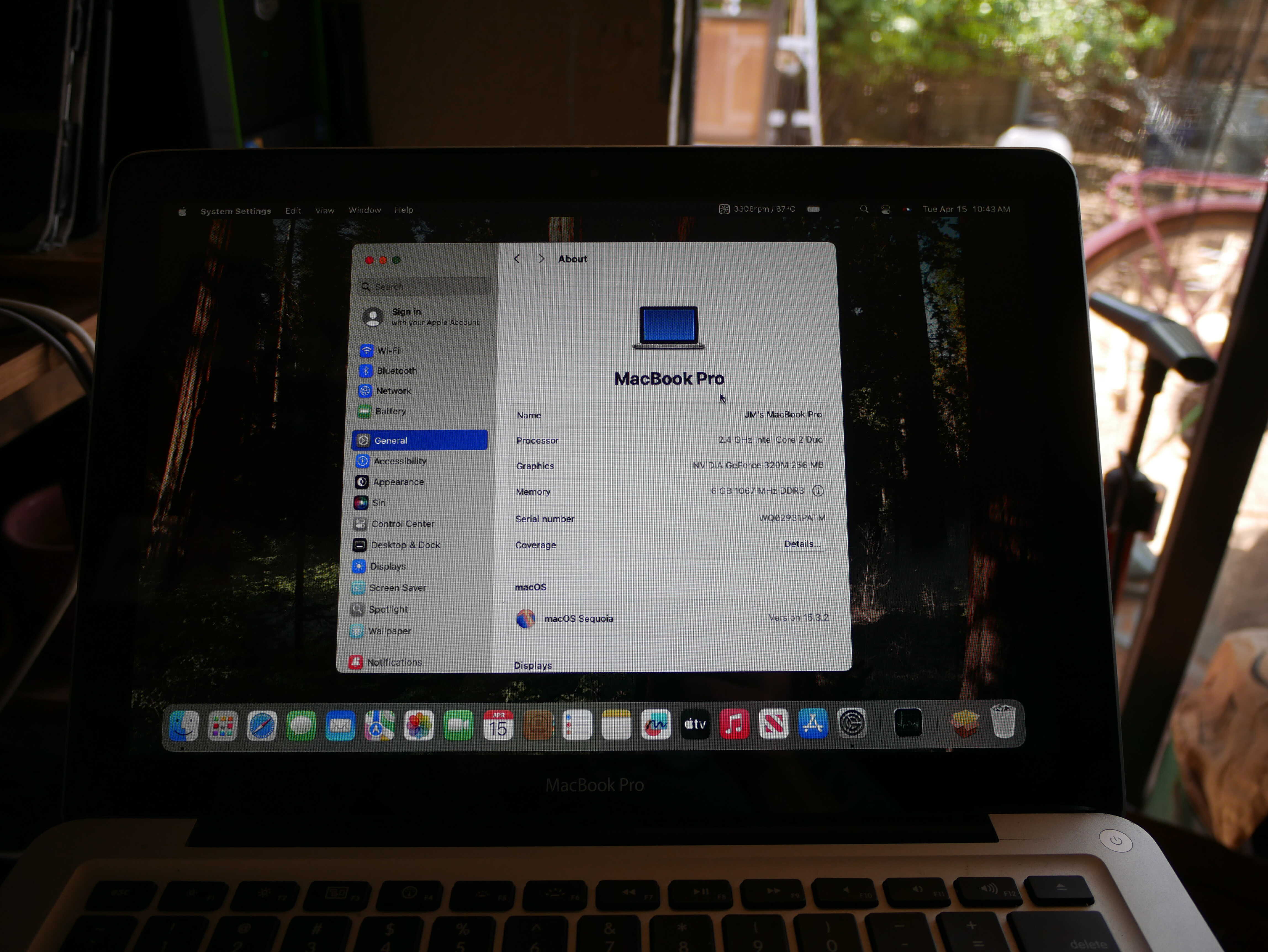
The macOS Sequoia about screen. The pains to get to such a screen were huge.
Chickens.
It seems like they still have not figured out what nesting boxes to use. They still squabble over The Chosen Box in the top of their coop, though it seems like one of them figured out she could use the other box to the right of it. Another seems to have found the outdoor nesting boxes and uses those now. She hates being bothered in the nest, so I’ve seen that bird stick her head out with a suspicious look on it while laying a egg.

Agathae.