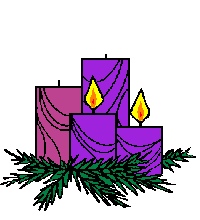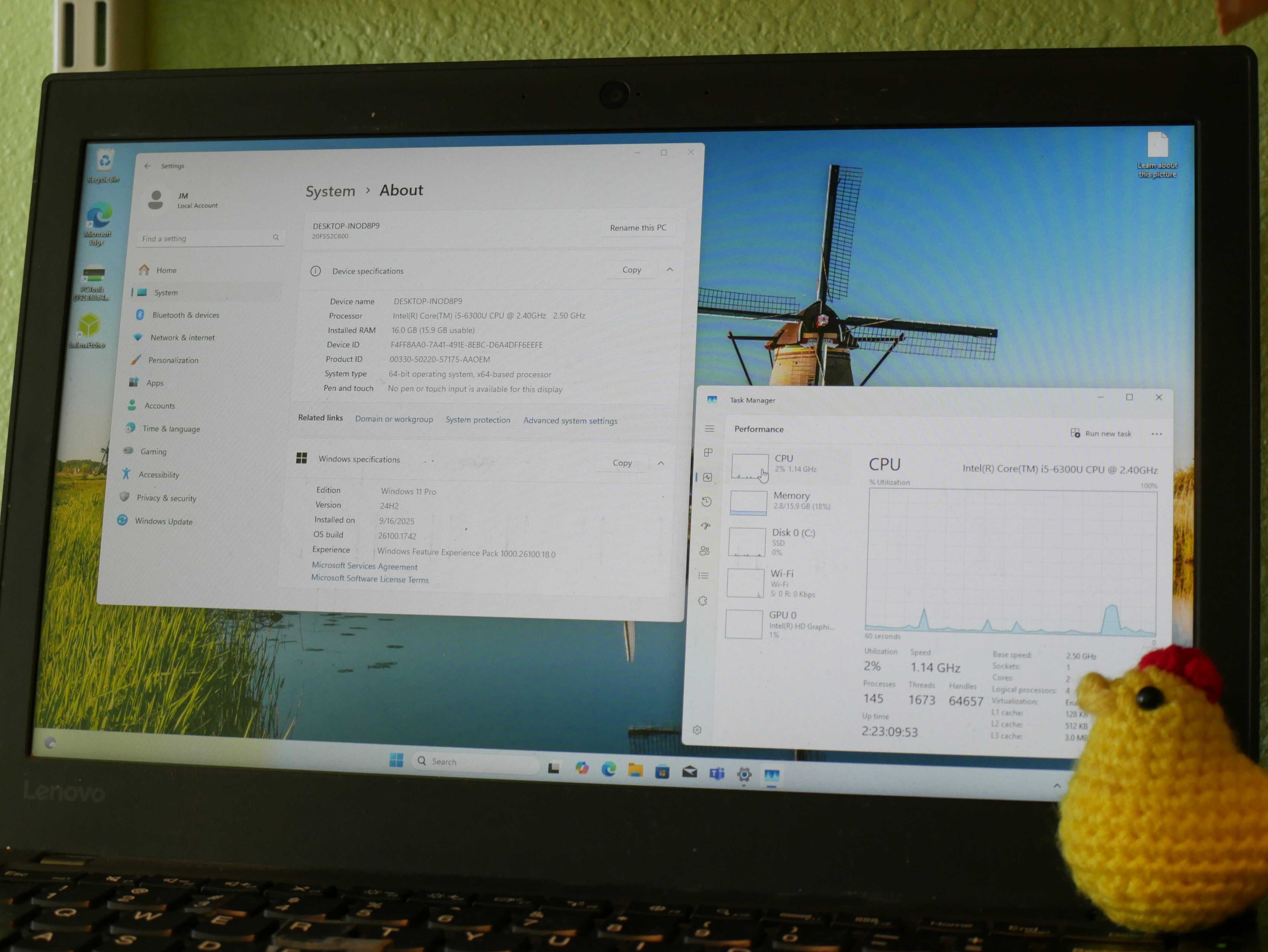
September 19th, 2025
How to Upgrade to Windows 11 on Unsupported Hardware.
This tutorial was made using a Windows 11 24H2 image downloaded on 2025-09-16, on a computer updated on that day.
Preface.
If you’ve opted to do this, it may seem like a good option. All of those people online running Windows 11 on a 15-year-old laptop might have given you the idea that this is a great option (though I have seen said people warning against doing so). And while this option may work now, it has a very high likelihood of failing in the future. Support is not guaranteed at all. For what it’s worth, even though Windows 11 used to work on practically any 64-bit CPU, starting with 24H2, Windows 11 now requires CPUs with the POPCNT and SSE4.2 instructions. Microsoft could very well add in requirements for things like the AVX2 instructions and the such, further alienating old CPUs. In fact, Red Hat has already done that, so Microsoft following suit would not surprise me, and should not surprise you.
What You Shall Need.
To begin, you’ll need three things:
A blank USB stick with a capacity of at least 16GB.
And the official Windows 11 ISO image (scroll down a bit on the page to find it), from HERE.
To begin, you’ll open Rufus. You’ll then select the ISO for Windows 11:
Push the select button and navigate to the ISO.
From there, follow the appropriate steps for your PC. If the first doesn’t work, try the second. I was able to use my UEFI stick to install on a non-UEFI PC since I didn’t boot off of the stick during the process, but your mileage may vary.
Step One: Creating Your Installer.
WARNING: ENSURE THAT YOU HAVE SELECTED THE CORRECT USB STICK. I RECOMMEND REMOVING ALL USB STORAGE DEVICES EXCEPT YOUR TARGET STICK FOR THIS PROCESS.
For Those With UEFI PCs.
There’s a section on the Rufus screen labeled “Partition scheme”. Make sure it’s set to GPT.
Take a look at what's in the circle. If you're doing the UEFI option, it should look like this.
Go ahead and push “start”. Rufus will prompt you about options to bypass Windows 11’s requirements. Go ahead and ensure the “Remove Requirement for 4GB RAM etc.”, “Remove Requirement for Microsoft Account”, and “Disable Data Collection Questions” are enabled. Click OK. Agree to have your USB stick wiped. You don’t need to remove the stick when it’s done.
Ensure the opions here are selected. You can disable the data collection and Microsoft account ones if you want to have those features in setup.
For Those With Non-UEFI PCs.
In the “Partition scheme” section, select MBR instead.
Ensure the thing circled in red says MBR on your screen. It won't be circled on your screen though.
Rufus will prompt you about options to bypass Windows 11’s requirements. Go ahead and ensure the “Remove Requirement for 4GB RAM etc.”, “Remove Requirement for Microsoft Account”, and “Disable Data Collection Questions” are enabled.
Ensure the opions here are selected. You can disable the data collection and Microsoft account ones if you want to have those features in setup.
Click OK. Agree to have your USB stick wiped. You don’t need to remove the stick when it’s done.
Step Two: Upgrading.
Close Rufus. You won’t need it anymore for this step. From there, navigate to the USB stick in Windows Explorer. It should be labeled in some gibberish name, as shown in the photo below:
The thing in the left, that says "CCCOMA_X64FRE_EN"? Click that in Windows Explorer. From there, click Setup. Sorry about the bad drawing.
From there, the Windows 11 Setup will launch. Click “Change how Setup Downloads Updates”, and, from there, click “Not Right Now”, and then “Next”.
Click the circled button.
Click the "Not right now".
Agree to the Terms and Conditions, accept the warning it gives about unsupported hardware.
Click "Accept".
A screen should show up stating that it will install Windows 11, along with keeping personal files and apps. From there, click install, and let the installer do its thing.
Click install.
After that, it’ll install Windows 11, and your computer should reboot straight to the Windows 11 logon screen. Type in your password, and Windows will complete the process. You should have a functioning Windows 11 install.
If you run into any issues, research them or post about them on the forum here. I might be able to help.