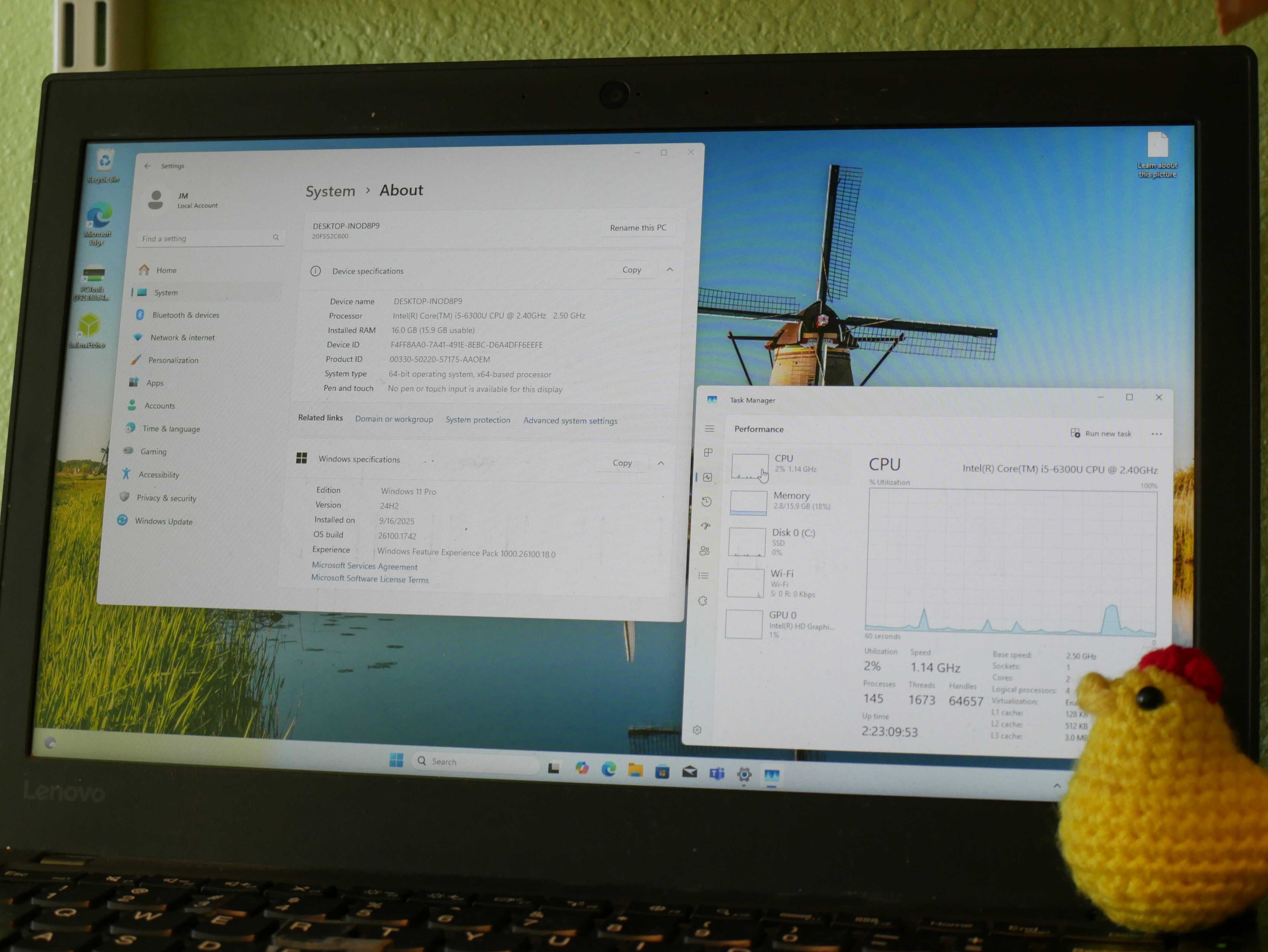
September 19th, 2025
Windows 10, Your End is Nigh.
“Last Version of Windows”.
The End of Windows 10: You Have To Do Something, Right?
The end of Windows 10, as it has been called, is coming soon. In fact, it’s less than a month from now. One whole month to decide what you’re going to do. And, of course, I figured I’d make a post about this, and join the hordes of people online clamoring about this Windows 10 thing.
I figured I’d put all of the options that you could use that I could think of into one post, which shall be divided into three sections: For Those With Supported Hardware, For Those With Unsupported Hardware, and For All PCs. That way, I shall not have to repeat the same advice twice, and therefore I shall save myself and the reader some time. Without any more fluff, I will begin the litany of options.
For Those with Supported Hardware:
Upgrade Your PC to Windows 11:
This is the most obvious solution. If you have a supported device, you can do the upgrade. If you want to stick with Windows, Microsoft will tell you that this is the way to go. However, be forewarned that if you don’t already use your Microsoft account as your Windows login, that Microsoft will want you to use it, though there are ways around this (including using the same methods provided for unsupported hardware).
For Those with Unsupported Hardware:
Option 1: Use an Unofficial Method of Upgrading.
Of course, this comes with a risk. You’ll be upgrading to the latest and greatest, yes, but as I recall, Microsoft pulled support for all CPUs without the POPCNT and SSE 4.2 instructions, and as a result Windows 11 will no longer run on such devices. There is a fair chance Microsoft will add even more requirements that will cut off more CPUs or certain devices, so keep this in mind.
I have created a separate tutorial for this, linked HERE.
Option 2: Buy a PC.
This is the option that Microsoft really wants you to do. And all of the OEMs making Windows PCs would love it if you bought a brand new, shiny, Copilot+ device from them.
With buying new, spend your money on something that will hopefully last. Don’t just buy the cheapest laptop that runs Windows 11. Buy something with a bit more oomph. 8GB of RAM, a 256GB SSD, and a mid-range CPU will go a long way, though if you’re going to get a mid-range CPU, 16GB of RAM will really help your device out in the future. I have no idea what’s going on with both AMD and Intel’s CPU naming schemes, but a Core i5 or its AMD equivalent should be just fine. I have seen Intel using the Core i3 branding on some very low-end looking CPUs (such as the i3-N305 fact check). I would not buy a device with any Intel N-series chip, or any AMD Athlon-branded chip, as those are essentially the lowest end offerings that either company makes, and oftentimes those chips show their age faster than a more expensive CPU. If you buy from a retail chain, see if they have any open-box deals that you can get for a better price.
And while buying new is the easiest option, buying used is still a perfectly good option as well. It is, however, quite hard for me to give advice for buying a used device. I don’t know the particular needs that you need in a device, or which brands are good or not, etc. In fact, I’ve had ThinkPads go bad on me, and I’ve had other brands I didn’t consider good holding up better than I imagined. For me, HP’s ZBook Firefly 14 G8 met all of my criteria for a laptop. For you, it might not. You might want a desktop.
I can, however, give you my “basic bare minimums for a good experience”, and my “recommended minimums”.
To run Windows 11 smoothly on supported hardware, either an 8th-generation Intel CPU or a Zen+ AMD Ryzen CPU is required (this is Microsoft’s minimums, actually). Ensuring the CPU you pick has 4 cores or more is also something you should do. A quick search of the CPU name can pull up results that will tell you (do NOT trust UserBenchmark, by the way). 8GB of RAM will allow Windows 11 to have enough to properly stretch out and run, allowing you to have around 4GB for your web browsers and other applications. 256GB being a minimum amount of storage may seem a bit large, but considering the fact that Windows 11 seems to take up around 64GB of storage, you’re really going to need that extra headroom at some point. If you are getting a laptop, ensure it has a 1080P display. Not all laptops from that era have 1080P screens.
My personal minimums for a device are higher though. For me, it’s worth it to go a bit higher on some of them. For you, it might not be. Use case matters.
I recommend going with at least a 10th-generation Intel CPU with a minimum of four cores, eight threads. I have no idea what the AMD equivalent is. 16GB of RAM is a must as well. Most used options only come with low storage capacities, and as a result so long as the SSD can be replaced, I’m OK getting a laptop with 256GB and swapping in a better SSD. I still stick with the 1080P screen, though, as for a laptop, it’s fairly decent anyways.
As always, do your research. Read multiple reviews on the used device that you’re eyeballing. If you know someone who is a tech nerd, maybe even ask them. Don’t overpay either. Not more than $250 for an 11th-generation Intel Core i7-based laptop, though if it has a dedicated GPU (not just Iris Xe) paying a bit more than that may be reasonable. Always be willing to haggle. In fact, I usually set ebay to only show listings that accept offers so I can get a better deal. Check the reputation of the seller. Don’t get scammed. Buying from sellers with return policies is a good idea. I also highly advise asking them if the BIOS is unlocked. If it’s locked, you won’t always be able to install your own OS, and it could possibly even have some kind of tracker on it.
If you’re doing a craigslist-style in person deal, ensuring the device works before handing over the cash is highly recommended, as you won’t be getting that money back if you get scammed.
For All PCs.
Option 1: Extended Support Updates:
Windows 10 does have the option for you to enable extended support updates for one year. To do so, you’ll need a Microsoft account. You’ll also need to pay Microsoft, either with money or data. Microsoft gives you three options: One, sync your PC settings and apps to OneDrive. Two, redeem 1,000 Microsoft Rewards points (they get data from you earning those points). Three, give them $30. Microsoft will be happy with providing you with those updates for one year regardless of which option you choose.
This is the option that every Linux fan is going to tell you to do. “Just put Linux on it!” “It’s easy to use Linux!” “Everything just works on Linux!”. And while this is true for some things, in other things it could very well be untrue.
Check to ensure the software you rely on works on Linux. If all you do is browse the internet, Linux may very well be a great option. Document editing is fairly good on Linux as well, thanks to LibreOffice, and you can even try LibreOffice on Windows to see if it’ll work for you.
Lots of software is available for Linux, but not all of it works for everyone’s needs. If your software won’t work on Linux or there is no good alternative, you probably will want to stick with Windows for the time being.
If you so choose to go the Linux route, I recommend dual-booting your device, and seeing if Linux is for you. The Linux Mint team has put together some great instructions, and I recommend following them. They’re better than what I could make, and they should be up-to-date regardless of what version of Linux Mint you’re going to use. TUTORIAL HERE.
As a note on this, I recommend ensuring that you can give Linux at least half your storage, and ensure Windows has at least an extra 32GB to stretch in. This way, you can copy your files from Windows to Linux without fiddling with extra drives. You can also resize your partitions to give Linux more space after you move your stuff.
I do know for a fact that Linux does perform decently well on old hardware. My Dad still uses a laptop with a Core 2 Duo (albeit, one of the higher-end ones as far as I know), with Ubuntu Unity on it and it still functions just fine. If you’ve got an old computer that you don’t use anymore, try Linux there first. NVIDIA GPUs and Broadcom wireless cards will be the most common big issue in terms of hardware that you’ll encounter.
Option 3: Please. Don’t. Do. This.
This is the worst option ever. Don’t upgrade. Don’t enable extra updates. Don’t switch to Linux. Don’t get a new device. Don’t get a used supported device. I really only recommend this if you have something specific that won’t work with any of the other options, or the only thing you’re doing is using the device offline. There are security risks, and it’s better to be safe than sorry, even if I do exaggerate a bit on how bad it is to not be on an up-to-date OS.
Conclusion.
These are the options I could think of. I may have missed something, or gotten a detail wrong, or something like that. Please feel free to leave any feedback you may have on this article in the forums, and if you need some help, I might be able to help you via said forums as well.